UPDATE! Version 1 of our iOS HCTV App is close to being released, and we're allowing a limited number of users a sneak peak this month of December! Please email us at info@hebrewconnect.tv if you would like Pre-Release access!
A quick tutorial on how to edit your profile setting in the HCTV Android App
01/06/25 • 30 Views
First, we want to thank all first time users and welcome you to our platform. We sincerely look forward to seeing the content you are able to make without restraint, censorship or suppression! One of the first things you will need to do upon creating an account is to edit your profile settings. This guide will cover the 2 ways you may go about editing your profile via the Android Mobile App.
Step one: Login via Direct Login/Registration or via Google, Facebook or HebrewConnect Social Login.
Step two (Option 1): Click on the top right image of the default Avatar. This will take you to your default profile. Right underneath your username you will see an edit button. Click that.
Step three: Tap the "change cover" button to add a custom profile cover, next tap the default avatar image and select a new image for profile picture avatar.
Step four: Add information in the "About" section, modify your "Gender", "Age" (If desired) and "Country".



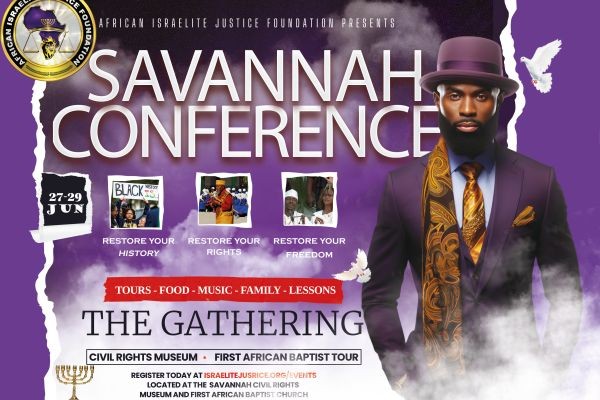


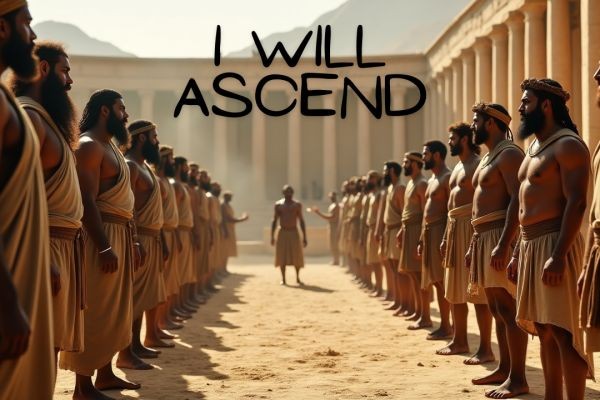




12 months ago
Great follow through!
12 months ago
THANK YOU! This was right on time. I was struggling 😄